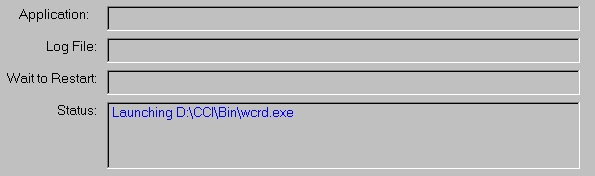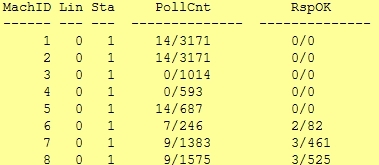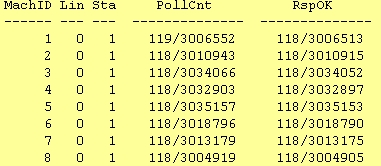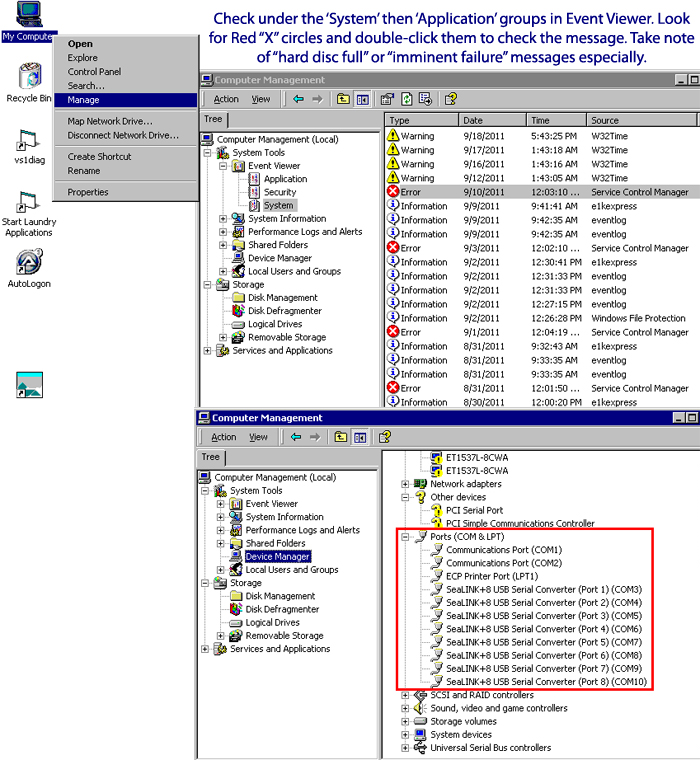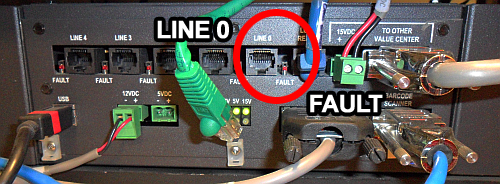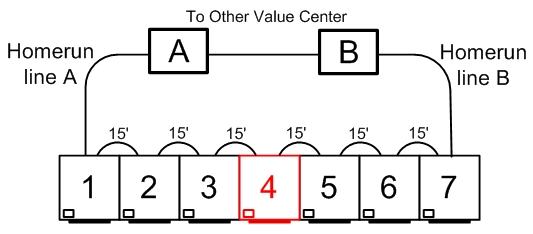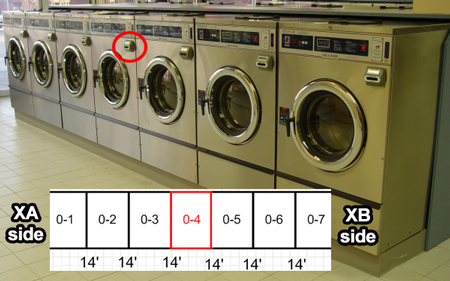Card Reader Line Troubleshooting
This guide is intended to guide the reader through the LaundryCard Card Reader Network experiencing one of the following issues:
- Entire, or partial line outages.
- Intermittent single reader outages.
- Entire store outages.
Contact us!
At any point, feel free to contact CCI Technical Support for any issues, concerns, or questions that may come up. You can reach them immediately by calling 630-930-5115, option 2. You can also reach them by email at support@laundrycard.com.
Problem confirmation
- Do the displays show up blank or say "See Attendant/Temporarily out of service"?
- Note which lines have problem readers and find or create a cable layout.
- Find out which readers are home runs to X-Changers A and B.
- Confirm whether the system uses Control Heads or a Distribution Board.
Write down the affected reader numbers and the primary X-Changer.
Prerequisite items
- Access to both X-Changers.
- 8-32 hex bit to unmount readers (if necessary).
- Access to washers and dryers.
- Spare Cat5/5e Ethernet cables.
- Optional: Spare LaundryCard card readers.
- Functioning Virtual Private Network (VPN) connection to the store for CCI Technical Support to connect.
- A cable diagram for the technician on-site; the layout may have changed over time so make sure it is accurate.
- Optional: Ethernet cable tester
You may have an electrical short if...
- The card readers have power but no vend price, when they did before.
- The card readers are completely blank with no LCD display showing.
- The card reader displays will sporadic changes to “See Attendant/Temporarily Out of Service” and then back to its regular vend price.
- A red “FAULT” light glowing on the Control Head near one of the ports (Local Reader, Lines 0-4).
- The card reader program WCRD cannot stay stable and crashes multiple times until it gives up. The following gray pop-up window recurs every 10-20 seconds lasting between 5-10 minutes:
- Card readers receive low poll counts or generate a "WCRD.txt" red line message atop the welcome screen.
Poll counts represent the health of communication between card readers and the computer. These counts should be refreshed and referred to often during the troubleshooting process. There are 9 columns in the WCRD section of Store Status, the most commonly used are PollCnt and RspOK. Pay attention to the fractions for these two columns; the number before a forward slash should be very close (if not equal) to its counterpart in the neighboring column. If this is not the case, (as illustrated below) be ready to test all cables near the low polls.
Bad polling Good polling
- MachID: Reader assigned address
- Lin: Line number (0-4 or 0-5)
- Sta: Machine Status (1-12) -> Learn More
- PollCnt: Signals sent to card reader by the computer
- RspOK: Signals sent to the computer by the card readers
What to know before you begin
- Which computer is the Primary database? This one should not be turned off unless database responsibility has been failed over.
- Which computer is running the card reader program WCRD in Master/Control mode? The other computer(s) should be running WCRD in Backup mode.
- Are all cables physically intact and fully seated in their proper locations? Spare card readers/cables and Cat5 testers are recommended.
Is there a Distribution Board or a Control Head installed?
Distribution Board Control Head V1 Control Head V2 Distribution Board support
CCI Technical Support no longer supports Distribution Boards. For more information please see our list of End of Life and End of Support Products.
- Has the Primary database or WCRD Master computer been rebooted recently? If not, it could be running low on memory and having trouble running its applications.
- Was there a storm or power surge? If so, there could be damage to the computer or anything connected to it.
- For Version 1 tall cabinets: Check the circuit breakers in X-Changer A. There are usually 4 of them ("I" means "ON", "O" means "OFF"). Verify that they are on and have not tripped due to a power surge. If the power breakers are tripped, it may be caused by one of the lines. To identify which line is causing the breakers to trip, unplug all lines and add them back one line at a time to see which line causes the readers to lose communication, or the breaker to trip.
- CCI Technical Support recommends taking a photo of the line cables before disconnecting them. They must be plugged in the same way.
Technician notice
Check Windows Device Manager to make sure eight SeaLINK+8 ports are still active. If not, right-click the Ports (COM & LPT) group heading and re-scan for hardware changes from that menu. If nothing shows up, you may need to uninstall and then re-install the ports.
To do this, use the SeaLevel Device Remover application found in D:\Setup\Drivers\SeaLevel. Unplug the USB cable from your SeaPort or Control Head device, then select all ports and remove them using this program; re-connect the USB cable. After installation, if 8 ports are active try to fail WCRD over to the opposite X-Changer. This can refresh the signal to the lines and restore vend prices, though it is still important that the reader is able to pulse (start) equipment. A reboot of the computer may also help.
Failover the card reader program by logging out of the computer running WCRD Master mode. Before long you will see a change (from Backup to Master) if you check the WCRD section of the Store Status screen at the opposite X-Changer. If this does not bring the line back into service, someone will need to visit the store to continue troubleshooting. In the meantime, check Event Viewer for 'System' and 'Application' error messages that may hint at a hardware or software issue. These will be identified by a red circle with an "X" in the middle. If you find any, double-click them and read the status in the window that appears.
Beginning line troubleshooting
Disconnect the link between X-Changers A and B. This crossover cable (P/N: C-1036) is thick and gray in color with RS232 (thumb screw) connections at both ends and can be unplugged from either Control Head. In the case of an older store, this cable will be located at the bottom of a green Distribution Board mounted vertically in the cabinet. This forces one computer to control vend prices only.
Disconnect Line 0 at X-Changer B and use Windows Task Manager to end the process WCRD on X-Changer A; the application KeepAGoin will restart WCRD. If a red light labeled "FAULT" is glowing, the Control Head device has detected an electrical short, and all cables on this line should be tested. For version 1 cabinets there is no fault light, and line 0 would be second from the top.
Poll counts give clues as to where the problem is; you will see a change in the level of communication. If not, try this method: Find the middle-most card reader and unplug both network cables so it loses power. For this eX-Changer Ample, readers on the X-Changer B side will go blank. Reset power to the side being tested (unplug/replug line 0 at X-Changer A) to make sure the electric current is refreshed after being disconnected from the other half of line 0. If readers show vend price on the X-Changer A side after a few minutes, the problem is likely on the X-Changer B side which was previously blank.
Plug the middle-most reader back in and repeat the process at the halfway point of the readers which were previously blank. If only a few come back to normal, the problem is probably with a cable that connects a functional reader to one that's out of order. Continue this way until you observe one connection that brings the entire line down, then test and/or replace that cable. Sometimes Cat. 5 ports on card readers stop working, always try both ports when testing.
An alternate way of doing the same thing is to connect one card reader at a time beginning with the "home run" back to the WCRD Master cabinet. If vend prices do not display with even one card reader connected, then the "home run" cable or a device inside the cabinet may be the issue. At which point you should fail WCRD over and try testing from the opposite direction. After adding a reader, be sure it loads prices and can pulse (start) equipment before moving on. As previously stated, a bad connection will eventually be made that prevents a new one from being added and/or takes the previously connected and functioning readers back out of service.
Monitoring during troubleshooting
The Card Reader/Line Status section of Store Status (Click here for info regarding Version 8 Store Status) is a clear indicator of which line(s)/reader(s) are inoperative. The refresh rate can be anywhere between less than 10 seconds to up to approximately two (2) minutes for an update to process.
Version 9 Only
/wiki/spaces/SD/pages/7900272 allows real-time line polling and monitoring with an immediate reactive response based on whatever actions are taken on card reader(s)/line(s).
After the faulty items have been repaired
- Plug Line 0 back into X-Changer B (Backup WCRD computer) and make sure all connections to card readers are fully-seated.
- Re-connect the crossover cable, then unplug Lines 0-4 on X-Changer A to make sure the readers will work on a signal from crossover only.
- Fail WCRD to the other computer and repeat the tests, making sure the store can run the Cat.5 lines alone, then through the crossover cable.
- Test and start the equipment again if desired.
Card reader problem causes
- Overheating from a build-up of lint.
- RJ45 (Cat. 5) port corrosion damage.
- Chemical vapor, sulfide, or direct contact with water.
- One reader has the same unit address as another.